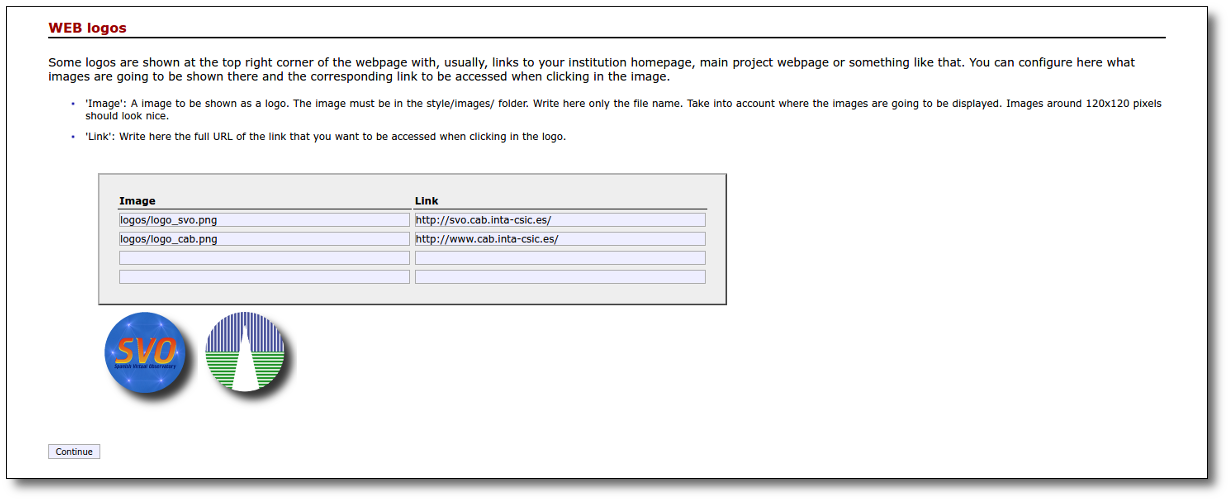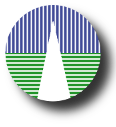Configuration
WEB page texts
In order to generate the web page for your catalogue some information is needed about it.
In these images we show you where these texts will be used in the web page so that you have a better idea of what you want to put there.
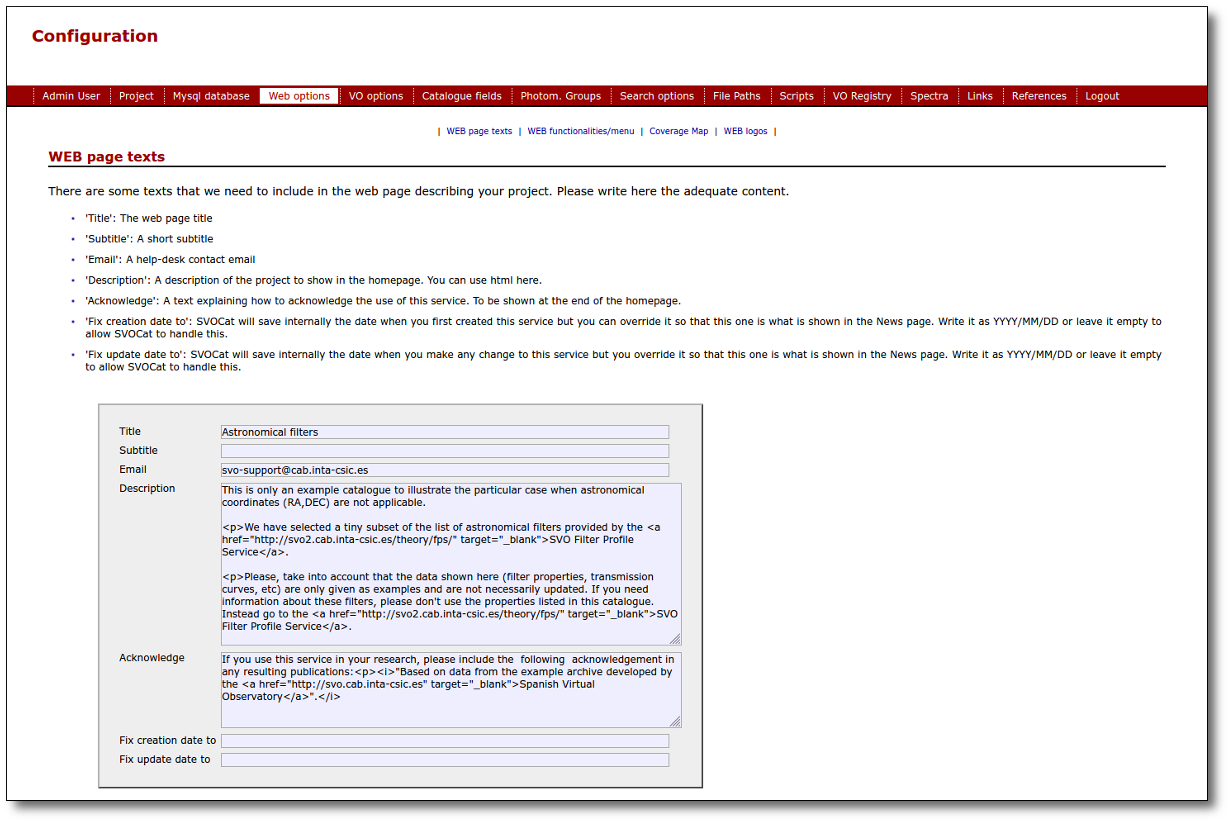
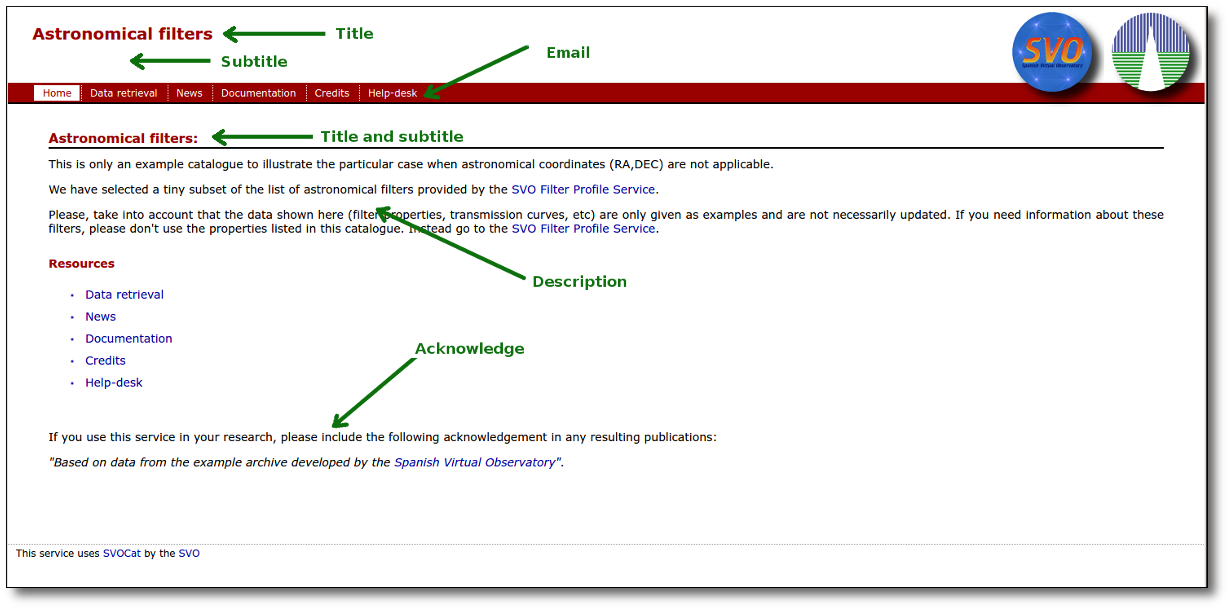
- 'Title' will be used in the top header of all pages, but also as a title in the homepage.
- 'Subtitle' will be used in the top header of all pages, but also as part of the title in the homepage.
- 'Email' must be a valid e-mail address and will be used as the Help-Desk email contact.
- 'Description' will be used as the first part of the home page, describing the project.
- 'Acknowledge' will be used as the last part of the home page, below the list of resources. It is typically used to include acknowledgements, and hence its name, but you can write there whatever you want.
You can include html in these fields.
WEB functionalities/menu
In fact, as you see in the image above, SVOCat will generate not only a search form so that people can see your data but a simple web portal to offer more information about it. That's why a menu is included and you can configure which items you want to show in the menu and, thus, which functionalities you want to offer.
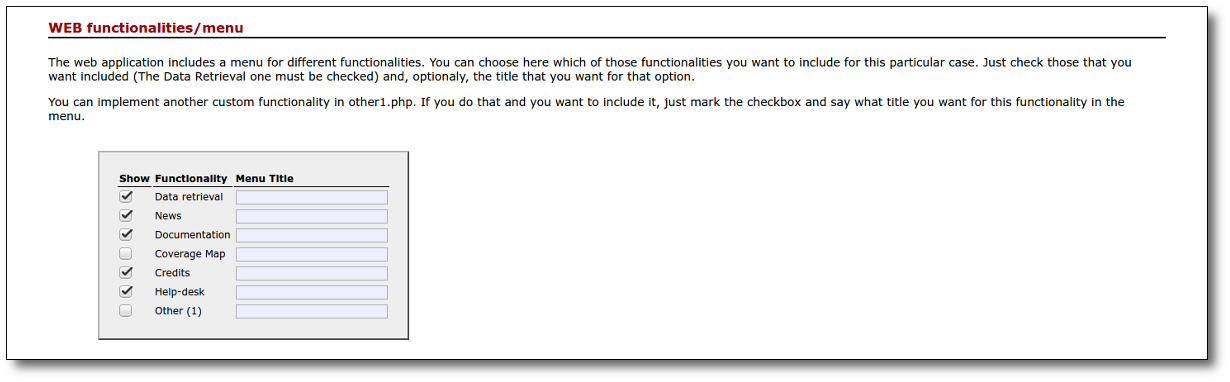
The currently available options are:
- 'Data Retrieval': it is the main functionality here. It creates a web form to search for data in the catalogue and displays the data corresponding to the search criteria allowing to visualize them, download them or send them to other VO applications. This is implemented in the search.php, that you should not edit.
- 'News': this should be a page showing news that you want to communicate to your users. We haven't done anything smart here. It is just a HTML/PHP file (news.php) that you must edit to include the news.
- 'Documentation': should be a web page showing the documentation about your catalogue. It is also a HTML/PHP file (documentation.php) that you must edit to include the documentation, as html, as links to pdf documents or in the way you wish.
- 'Coverage Map': This does not apply for catalogues without astronomical coordinates (RA,DEC). So you don't need to worry about it here. And you probably don't want to offer this in the menu.
- 'Credits': this link will provide a list of credits for the catalogue. It will include the text configured as 'Acknowledge' above but it could include more information that will be configured in the 'References' section later.
- 'Help-desk': this is a link to send an email to the email address that you have specified in the previous form.
- The "Other (1)" option is a placeholder just in case you want to program some extra functionality yourself and add it easily to the menu. For instance, you could just set "Team pictures" as the Menu Title here and include the team pictures editing the other1.php file. If you want more extra functionalities read the Advanced section of this documentation.
What you must do here is:
- You must check each item that you want to offer (on uncheck it if you don't want it). I would say that this application does not make sense if you don't ckeck the "Data Retrieval" functionality, but you can uncheck it also if you want.
- In the 'Menu Title' field you can write an alternative text to name the link that will be offered in the menu. For instance, you could rename "Data Retrieval" as "Catalogue Search" and this will be the text shown in the menu. If you don't write an alternative text, the one shown in the "Functionality" column will be used for the menu. Be careful about changing this because long titles could be very ugly in the menu. And please, don't use html here or you could get terrible results.
Coverage Map
One of the available options above is including a "Coverage Map" page.
A coverage map gives a fast idea of what area of the sky is covered by your catalogue, both to VO applications and to final users (if you make a simple image displaying the coverage).
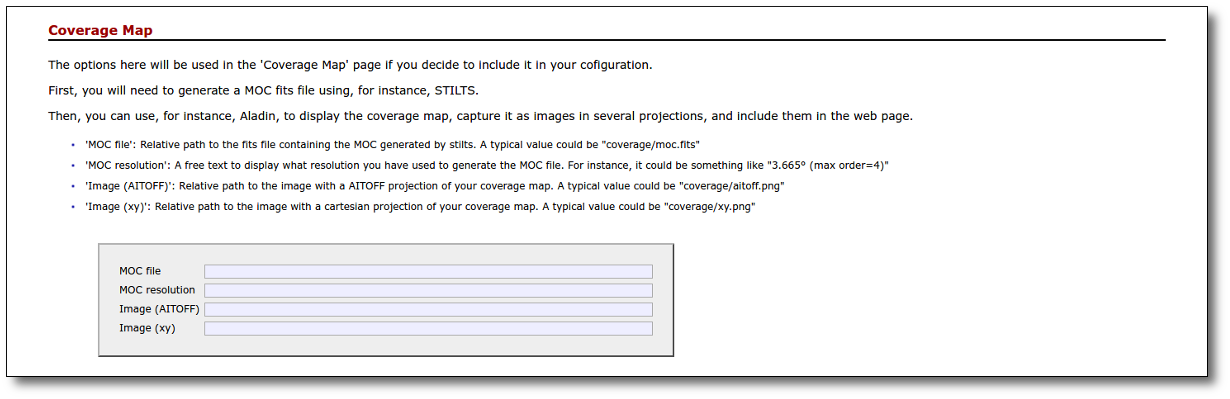 For catalogues that do not contain astronomical coordinates (RA,DEC) this coverage map option does not make sense. So you don't need to configure anything here.
For catalogues that do not contain astronomical coordinates (RA,DEC) this coverage map option does not make sense. So you don't need to configure anything here.
WEB logos
You can finally configure what logos to show in the top right corner of the web page.
We have configured this example to show our logos, but you can use your own/s.