 |
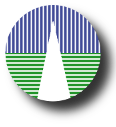 |
Configuration
In order to configure the application with the properties of your catalogue please point your web navigator to: http://www.mylab.org/catalogues/exfilters/admin.php (where, remember, http://www.mylab.org/catalogues/exfilters/ should be the main URL that corresponds to your installation) Before startingIt is now when we are starting to work with your catalogue. In a first installation you will get all the configuration sections filled wih the properties of the example catalogue. You must change those properties to the ones corresponding to your catalogue. You should also delete the file work/exfilters.csv and put there the CSV file with your catalogue data. If you want to keep both, the example catalogue and your own catalogue, for being able to make comparations during installation, we recommend you to install SVOCAT twice. Once in "exfilters" directory (where you will have the example catalogue) and once in "mycat" directory, where you will make your own configuration with your own data. That means repeating the steps in the Download section but using a different directory. The first time: admin passwordThe first time that enter the web admin page, you will be asked to choose an administrative password. Please, remember this password because you will need it in the future to log in into admin.php.
Once you give some password here you will be asked to log in using it
Write the same password that you wrote before and you can start configuring things. If you ever forget your admin password, you can delete the file config/config_admuser.php. And the admin.php application will prompt you for a new password as explained above. |