 |
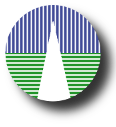 |
Edit recordsSVOCat gives you the posibility to edit your records one by one. This is not practical for adding a lot of new records or making massive changes. But it is good if you want to correct particular mistakes or add a few new records to the database. In order to do this you have to point your browser to: http://www.mylab.org/catalogues/excat2/edit.php (where, remember, http://www.mylab.org/catalogues/excat2/ should be the main URL that corresponds to your installation) You will be asked for the administrative password
And, once you have identified yourself correctly, you will see a search form equivalent to the one that you have designed for your catalogue. You can make any search and, when you see the results, you will also see, on the left of each record, a link to edit it. And also a link at the botton to add new records. If you click in the "(edit)" link, you will see a form where you can change the values in the database for this record. You just need to change whatever you want and change the "Save" button. You also have the option to delete a record. If you want to do so you have to click in the "(Delete this record)" link. You will we asked to confirm the deletion. If you want to confirm you have to click the "Yes, delete" button and this record will be deleted from the database (be careful, this cannot be undone). Otherwise, click the "No!!" button and nothing will ce changed. Instead, if you want to add a new record to the database, you click the "Add new record" link and you get a form that you have to fill with the new record properties. |