 |
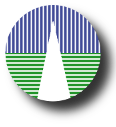 |
|
(You can see this documentation as a single web page if you wish)
IntroductionSVOCat is an application intended to make easier the publication of an astronomical catalogue, both as a web page and as a Virtual Observatory ConeSearch service.
Please, take into account that this is the documentation for an special version of SVOCat:
SVOCat for catalogues that do not contain astronomical coordinates (RA,DEC). The standard version of SVOCat is designed for astronomical catalogues including RA,DEC coordinates. Click here for the last version of the documentation of the standard tool: Our intention is not no make it "magical" so that it makes all the work for you. We have tried to make it so that it's easier for you to learn about what is being done, to start the installation and configuration process at different steps if you wish, and to change the application if you need to do it for your case. Requirements:
(See some technical details below) We assume that:
and that your have your data either:
If you have the data in another format just transform it to csv. In any case, at the end of the day we will need the database table. If you already have it (or you want to create it in your own way) you don't need a csv file and you can skip some steps in the installation process. Installation summary:
Technical details: We have tested the application only in Ubuntu Linux, in particular in several different installations, at least:
and some examples in this documentation are specific for linux/unix systems. In principle, there is no reason why you need any specific distribution or any special version of the software because SVOCat does not need any specially modern feature of any of the needed software. But, just in case, we recommend you to use some Linux distribution and install the most up to date Apache+MySQL+PHP packages for that distribution (in some cases you can find them under the "LAMP" label). Installing all the software in Ubuntu should be quite easy. You can find a lot of examples if you search in google for "Installing LAMP in ubuntu". The details can change depending on the ubuntu version and any example that we write here could become obsolete soon. But it should be as straightforward as opening a terminal and writing:
sudo apt-get install tasksel
sudo tasksel install lamp-server If this does not work, please, google for "Installing LAMP in ubuntu" and try to follow instructions for your specific ubuntu version. During the installation process you should be asked for a password for the "root" user. This is not the typical unix root administrator. It's the default mysql user with all the permissions to interact with the databases. You should choose some password for that user and remember it. You can leave it empty if you wish, but then the "root" user will have an empty password and that's quite bad security. You can also install everything in other operating systems like windows or Mac OS, but the technical details on how to install each software in those operating systems are out of the scope of this documentation. |