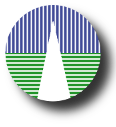Configuration
VO Registry
When you have configured your catalogue and everything works as desired, there is one more step to take:
register your service in a VO RegistryYou need to do this so that VO applications are able to find and access your catalogue.
In order to register your service you have to go to a VO Registry and fill a form or upload an XML file with your service record.
In this configuration section we use the information that you have provided in other configuration sections to build an XML file that you can upload to a VO Registry to register your service more easily.
You need to check all the details, then click on 'Continue' and a file will be created in your "work/" folder named registry.xml. And you will see a "Download it" that you can also click to retrieve the file.
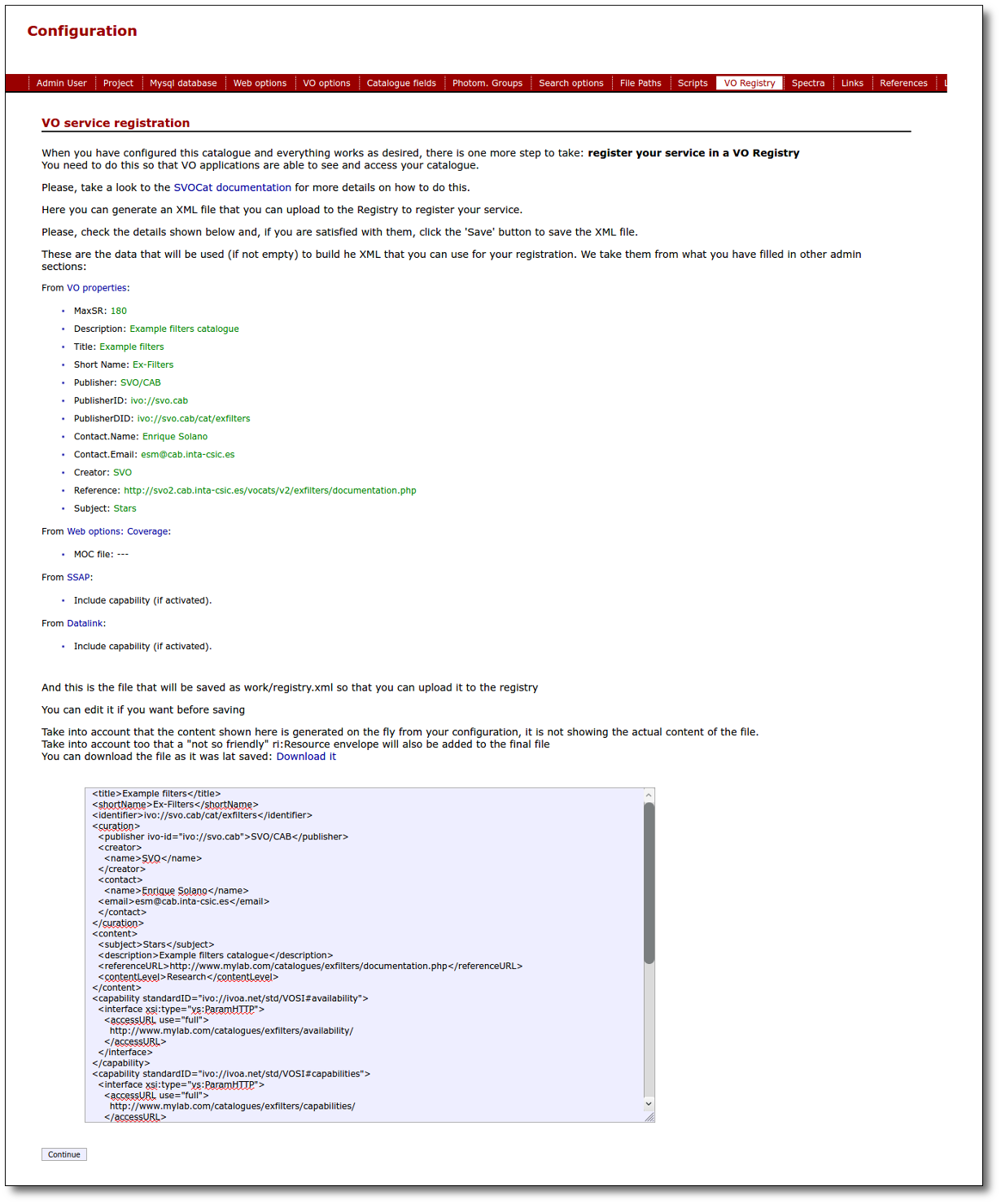
Once you have done this, in order to register your service you have to:
- Go to a VO-Registry web page. There are several ones available and you can choose the one that you prefer, but our explanations will refer to the EURO-VO Registry.
(Please, take into account that the image captures shown below correspond to the current version of the EURO-VO Registry but they could be outdated when you try to access the registry. We hope that, if this happens, this explanation is still useful for you in essence).
- You need an "authority id" to register services.
If you already have one, you have probably registered other services in the past and you maybe don't need more help.
If you don't have a registered authority yet, go to the EURO-VO Registry, click the Join button in the EURO-VO Registry webpage and register an authority
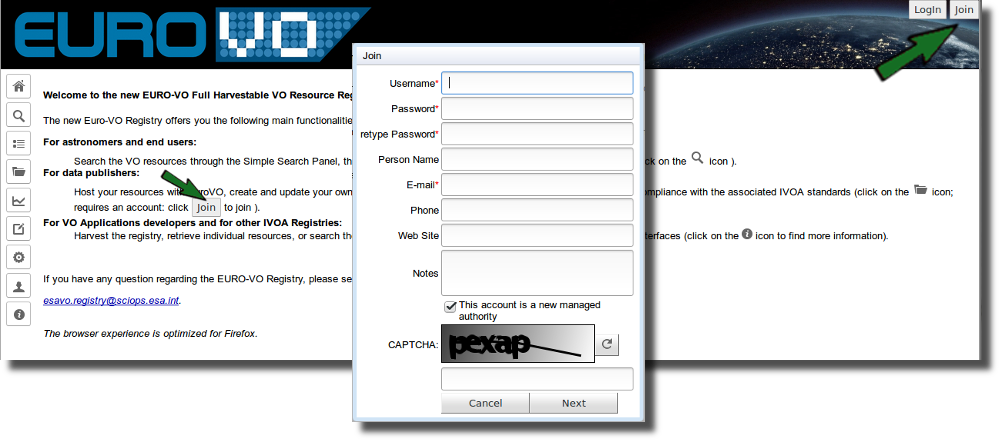
Use the same values that you have writen in the 'VO Curation' configuration
- Username: Curation.PublisherID
- Person name: Curation.Contact.Name
- E-mail: Curation.Contact.Email
- Click in the Login button to identify yourself using that username.
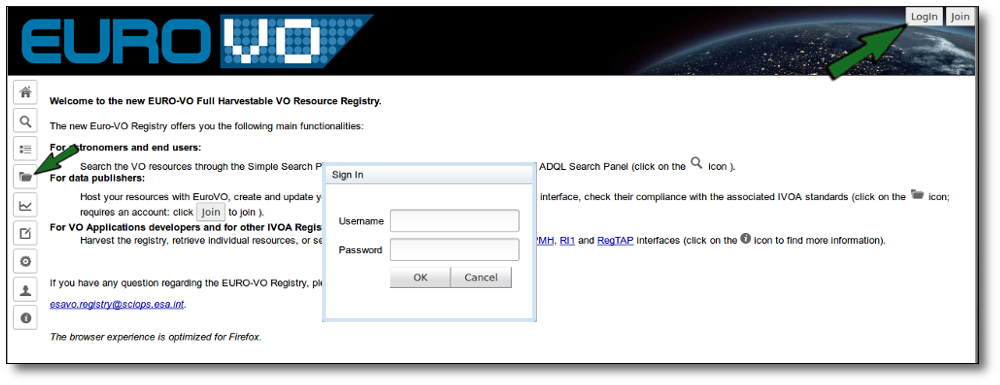
- Click in the Add new resource button.
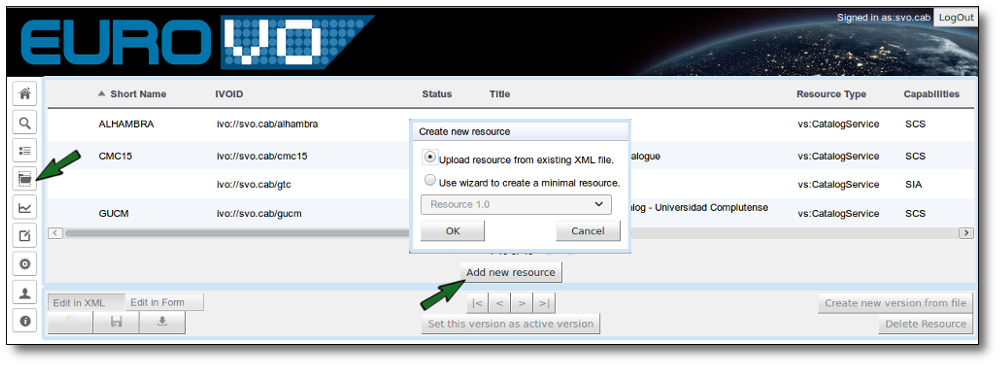
Here you can choose to use a wizard to create a minimal resource. But SVOCat builds a full xml file that you can upload to the registry to finish the process. So it's easier to select that option.
- Then click in the Browse button, select the registry.xml file that is saved in your "work" folder and finally, click in the Submit
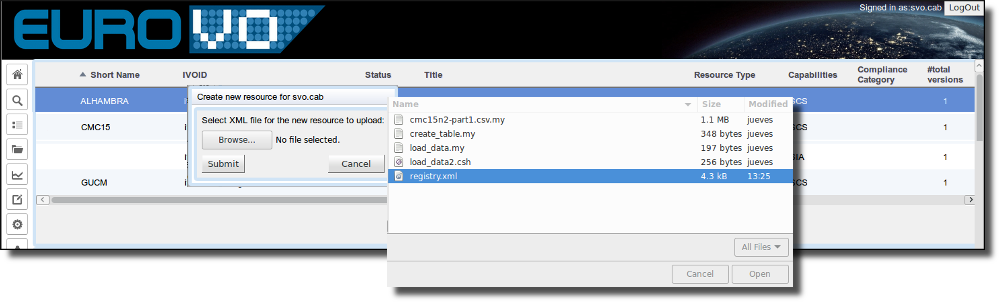
You should see a message commenting the creation of the new resource. If you get some errors, please, solve them (edit the corresponding configuration and create again the registry.xml file) and submit the file again.